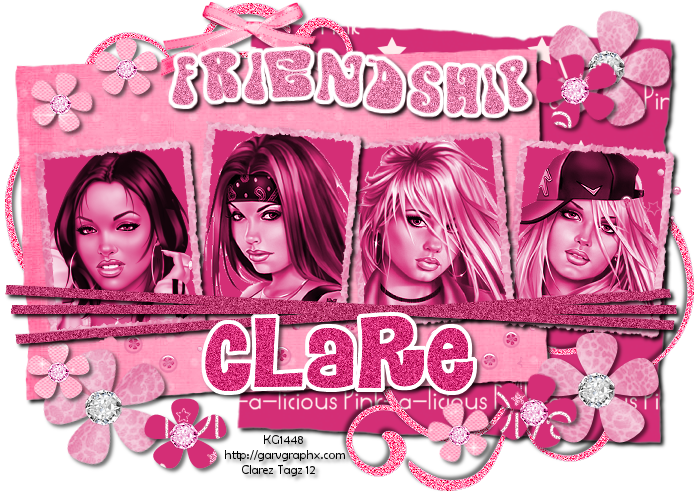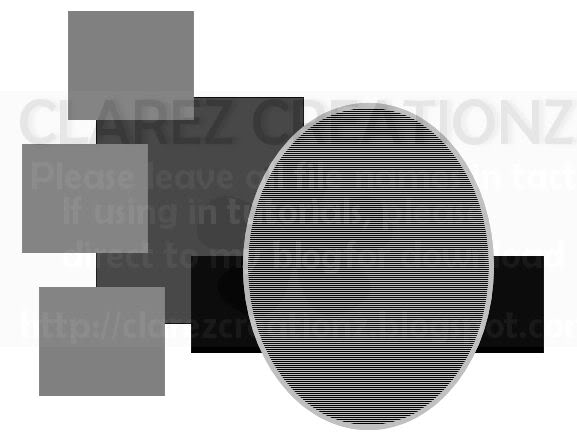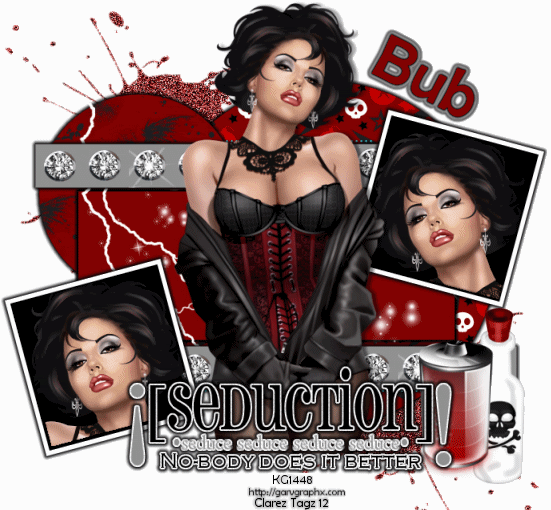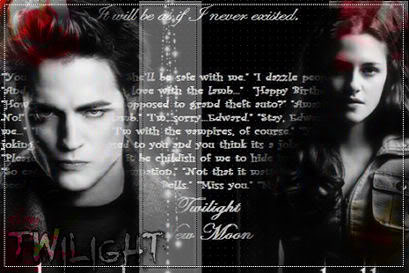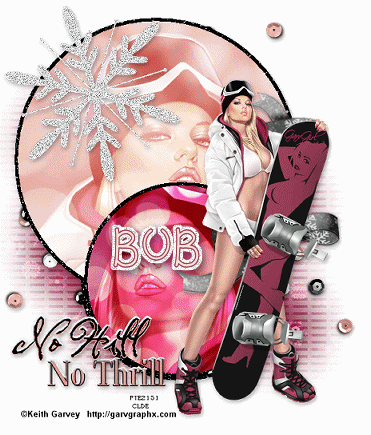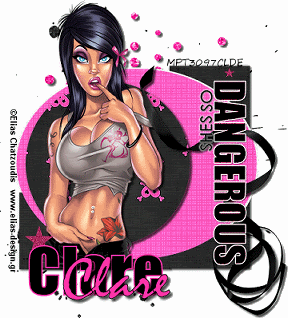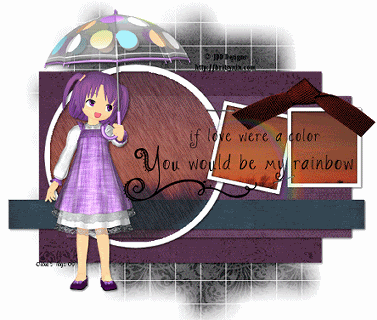THIS TUTORIAL WAS WRITTEN BY ME ON 27TH AUGUST 2012
IT ASSUMES YOU HAVE WORKING KNOWLEDGE OF PSP AND ANIMATION SHOP
ANY RESEMBLENCE TO ANY OTHER TUTORIAL IS PURELY COINCIDENTAL
THIS WAS MADE USING VERSION 9 OF PSP BUT CAN BE DONE IN OTHERS
IT ASSUMES YOU HAVE WORKING KNOWLEDGE OF PSP AND ANIMATION SHOP
ANY RESEMBLENCE TO ANY OTHER TUTORIAL IS PURELY COINCIDENTAL
THIS WAS MADE USING VERSION 9 OF PSP BUT CAN BE DONE IN OTHERS
YOU WILL NEED:
TEMPLATE 8 BY KRISTIN FROM TOXIC DESIREZ
TUBES OF CHOICE, I AM USSING THE WORK OF KEITH GARVEY AND YOU WILL NEED A LICENCE TO USE HIS WORK FROM HERE
SCRAP KIT 'FEEL THE ROCK' BY ALIKA FROM HERE
EYE CANDY 4000 - GRADIENT GLOW
CENTRALSPARK ANIMATION BY MISSY HERE
ON TO THE TUTORIAL
OPEN THE TEMPLATE AND DUPLICATE - CLOSE THE ORIGINAL - DELETE THE COPYRIGHT
HIGHLIGHT CIRCLE1 - SELECTIONS - FLOAT - OPEN PAPER OF CHOCIE AND PASTE AS A NEW LAYER - DELETE ORIGINAL LAYER
HIGHLIGHT RECTANGLE2 LAYER - SELECTIONS - FLOAT
OPEN TUBES OF CHOICE AND PASTE AS NEW LAYERS - POSITION WHERE U LIKE
MERGE THE TUBES TOGETHER - CHANGE BLEND MODE TO LUMINANCE LEGACY AND LOWER THE OPACITY TO AROUND 75
EFFECTS - TEXTURE - BLINDS
2 - 50 - BLACK - BOTH BOXES CHECKED
HIGHLIGHT WORDS LAYER AND CHANGE TO GREY
ADD A SMALL WHITE GRADIENT GLOW TO IT
REPEAT WITH BOTH THE SKULLS
HIGHLIGHT THE LARGE CIRCLE WE USED EARLIER AND APPLY THE SAME GRADIENT GLOW BUT WITH BLACK
AND REPEAT WITH RED AND AGAIN WITH BLACK
HIGHLIGHT RECTANGLE1 LAYER - FLOAT - ADD A PAPER OF CHOICE - INVERT AND HIT DELETE - DELETE THE ORIGINAL LAYER
APPLY THE SAME GRADIENT EFFECT AS BEFORE
MERGE VISIBLE ALL LAYERS OF THE RECTANGLE
HIGHLIGHT CIRCLE2 LAYER ADD A GRADIENT GLOW AS BEFORE WITH WHITE
OPEN TUBE OF CHOICE AND PASTE AS A NEW LAYER - DROP SHADOW
DRAG THE RECTANGLE DOWN ( SEE MINE )
ADD THE COPYRIGHTS AND ANY TEXT YOU LIKE
AND ANY OTHER ELEMENTS
MERGE VISIBLE ALL THE LAYERS ABOVE THE CIRCLE
OPEN THE ANIMATION IN ANIMATION SHOP
DUPLICATE AND CLOSE THE ORIGINAL
RESIZE BY 70%
GO BACK TO PSP AND HIDE THE LAYER WITH THE TUBE AND RECTANGLE
RIGHT CLICK THE TOP AND COPY MERGED OF THE CIRCLE AND PASTE INTO ANIMATION SHOP AS A NEW ANIMATION
DUPLICATE UNTIL YOU HAVE 11 FRAMES
THEN PASTE THE ANIMATION ONTO THE CIRCLE
GO BACK TO PSP AND UNHIDE THE TUBE AND COPY THIS INTO ANIMATION SHOP AND REPEAT AS ABOVE
RESIZE IF REQUIRED
VIEW ANIMATION AS SAVE AS A .GIF
IF YOU HAVE ANY QUESTIONS REGARDING THIS TUTORIAL PLS LEAVE A MESSAGE IN THE CHAT
BOX OR EMAIL ME AT clare_33@live.co.uk
BOX OR EMAIL ME AT clare_33@live.co.uk
THANKS AND ENJOY!