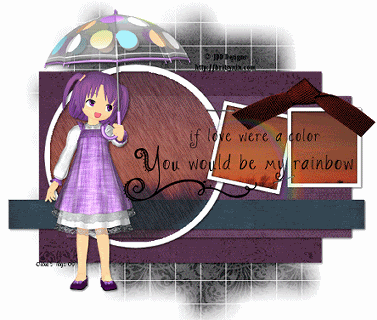Friday, 17 August 2012
PURPLE RAIN
This tutorial was written by me on July 22nd 2009
Supplies you will need:
template #36 by Saras Scraps blog not found at time of re-adding tutorial
mask #84 by weescotlass
a tube that would look good with rain mine is by JDD Designs from BristyNin
Scrap Kit 'Elenor' by Cinnamon Scraps
A background image
Plug Ins: Vanderlee Snowflakes
Begin by opening up your template and duplicate it (shift+D) to protect the original
image > canvas size > 700 x 700 (to give us room to work) we will crop later
delete the copyright layer
and add a new layer, flood fill with white so we can see what we are working on
open up a paper of choice and paste as a new layer above your white layer
apply the mask and merge group
activate 'rectangle1' > selections > select all > selections > float > selections > defloat
choose a paper of choice and paste as a new layer
selections > invert and hit delete
delete the original rectangle1 layer
repeat these steps for 'rectangle2' and 'rectangle3'add a small drop shadow to all these 3 layers
vertical~2...Horizontal~2...Opacity~50...Blur~5.00...Colour~Black
open up the image supplied by me or one of choice
using your magic wand, click inside the large circle
selections > modify > expand by 3
paste the image as a new layer and place where you like
selections > invert > hit delete on your keyboard
selections > invert and activate the 'circle1' layer and hit delete again
selections > select none
move the image to below the 'circle1'lower the opacity on the image to around 60
activate the right square frame and again repeat the steps above and delete the original black frame repeat with the other frame
add the same drop shadow to the frame layers
hide all the layers except for the mask, and rectangles > layers > merge > merge visible
unhide now hide all layers except the white circle frame and the 2 filled squares > layers > merge > merge visible
you should now only have 4 layers : white background, template, large filled circle and the square layer
open up the tube and copy and paste as a new layer > image > mirror
add the same drop shadow as before
activate the layer with your filled image on the circle and selections > select all > selections > float > selections > defloat
duplicate twice to make 3 layers of iton the top layer go to adjust > add noise with these settings:uniform...monochrome~checked...noise~100%repeat for all 3 rain layers
on the top layer go to adjust > blur > motion blur with these settings:angle~330...strength~35
repeat this for the other 2 layers
selections > select noneopen up 'bow3' and paste as a new layer, place where u like and add a drop shadow
open up the word art and paste as a new layer
add your watermark and the copyright and image > resize > 75% > all layers
add any text you wish to the tag
time to animate:rename the rain layers: rain1, rain2 and rain3
hide rain2 and rain3 and > copy merged and paste into animation shop
unhide rain2 and hide rain1 > copy merged and paste into animation shop after current frame
unhide rain3 and hide rain2 > copy merged and paste into animation shop after current frame
view animation and save
Thursday, 16 August 2012
PUMPKIN
This tutorial was written by me on 31st October 2010 It assumes you have working knowledge of PSP and Animation Shop and it's tools, was written in Version 9, feel free to merge layers as when needed, unless otherwise stated
You will need:
You will need:
Tube of choice, I am using the work of Elias Chatzoudis and u will need a licence to use his work
Scrap Kit 'Funky Halloween' which you can download from Kittz Kreationz
Eye Candy 5 - Impact - gradient glow
Scrap Kit 'Funky Halloween' which you can download from Kittz Kreationz
Eye Candy 5 - Impact - gradient glow
Open a new transparent image 600 x 250
select all > open FH_P3 and paste as a new layer > invert and hit delete > select none
fill the bottom layer black and on the paper layer change blend mode to luminance legacy and lower opacity to around 65
select your preset shape tool background to white and foreground null > size 4 and draw a rectangle within your image ( see mine ) > convert to raster
select your magic wand tool and click inside the white rectangle > modify > expand 1
open your tubes of choice and position inside the rectangle > when happy merge tubes together > selections > invert and hit delete> change blend mode to lumincance legacy
dulpicate the tube layer and using your free hand selection tool, draw around the pumpkin > selections > invert and hit delete > select none and change blend mode to normal
click on the white rectangle layer and add a small black gradient glow
add the copyrights and your mark add any textadd any elements from the scrap kit you like > merge visible and save as a .png
If you have any questions or comments regarding this tutorial please leave me a comment below or write a message
in my Chat Box, alternatively you can email me at clare_33@live.co.uk
in my Chat Box, alternatively you can email me at clare_33@live.co.uk
PRINCESS
This tutorial was written by me on 5th May 2010 It assumes you have working knowledge of PSP and Animation Shop and it's tools, was written in Version 9, feel free to merge layers as when needed, unless otherwise stated
You will Need:
Tube of choice, I am using the work of Keith Garvey, you will need a licence
My Supplies here
Template176 by Ali which you can download here NOT FOUND
Open the template and duplicate and close the original > delete the copyright layer> resize all layers 85% > image canvas size 600 x 600
flood fill the bottom layer white > click on raster2 > float > defloat > open pp1 and paste as a new layer > invert and delete > delete the original > rename pink
click on raster3 > float > defloat > open pp2 > paste as a new layer > invert and hit delete > delete the original layer > rename lt pink
click on raster4 > float > defloat > open pp3 and paste as a new layer > invert and hit delete > delete the original and rename dk pink
click on raster10 > drop shadow and repeat with raster8 and merge these 2 visible > rename hearts
click on the top heart > float > defloat > open pp4 and paste as a new layer and position a flower in the centre > invert and hit delete > delete the original layer and rename top heart
repeat with raster7 > rename bottom heart
click on the middle black heart > float > defloat > open pp5 and paste as a new layer > invert and delete > delete the original layer and rename midd heart
repeat with the larger black heart and rename right heart
merge down the hearts on the left > drop shadow
open the staple > resize 85% and paste as a new layer and position ( see mine ) duplicate and position above
click on light pink > float > defloat > open tube and paste as a new layer > invert and delete
merge down the hearts and the dark pink and move down to cover the corner of the light pink ( see mine ) > drop shadow
open up heart2 and paste as a new layer and position over the right heart
duplicate > resize 80% and position over the other black heart on the left
merge down the hearts
lower the opacity on the tube to around 55
open up glitter1 and paste as a new layer and drag to the bottom > duplicate and mirror
merge down
open the bow and resize 70% and paste as a new layer under the right heart > drop shadow
open up heart1 and paste as a new layer and drag to the bottom > click insode using your magic wand > expand 3 > open pp4 and paste as a new layer > invert and delete and drag below the frame > drop shadow frame
open your main tube > mirror and paste as a new layer and position > drop shadow
add any text you want > the copyrights and your mark
delete the background layer > merge visible and save as a .png
If you have any questions or comments regarding this tutorial please leave me a comment below or write a message
in my Chat Box, alternatively you can email me at clare_33@live.co.uk
PLAYTIME
This tutorial was written by me on 12th April 2010 It assumes you have working knowledge of PSP and Animation Shop and it's tools, was written in Version 9, feel free to merge layers as when needed, unless otherwise stated
You will need:
Template164 by Beth which you can download here
Tube of choice, I am using the work of Keith Garvey, you will need a licence to use his work from My Psp Tubes
Scrap Kit ' Playboy Bunny' by Lacarolita which you can download here
Visman Sparkle
You will need:
Template164 by Beth which you can download here
Tube of choice, I am using the work of Keith Garvey, you will need a licence to use his work from My Psp Tubes
Scrap Kit ' Playboy Bunny' by Lacarolita which you can download here
Visman Sparkle
Open the template and duplicate and close the original > delete the copyright layer and background layer > add a new layer > flood fill white and send to the bottom
resize all layers 75% > image > canvas size > 600 x 600
Click on black oval > float > defloat > open paper7 and paste as a new layer > invert and delete > delete the original
Click on black frame 2 and float > defloat > open paper3 and paste as a new layer > move til you see 2 bunnies inside > invert and delete and delete the original layer
Open black frame3 > float > defloat > open paper10 > paste as a new layer > invert and delete > delete the original > repeat with the other black frame
Merge down the 2 grey squares > float > defloat > open paper8 and paste as a new layer > invert and delete and delete the original layer
merge down the white frames > float > defloat and flood fill with black
Move the wordart to the opposite side and copy and paste your tube as a new layer > drop shadow layers of choice
Merge down the 2 grey squares > float > defloat > open paper8 and paste as a new layer > invert and delete and delete the original layer
merge down the white frames > float > defloat and flood fill with black
Move the wordart to the opposite side and copy and paste your tube as a new layer > drop shadow layers of choice
Click on the gradient oval and duplicate twice so that you have 3 layers and rename them 1, 2 and 3
Click on 1 and apply a small sparkle
click on 2 and apply a small sparkle
click on 3 and apply a small sparkle ( don't forget to change the random seed )
Click on 1 and again and this time add a noise set at 25, 30 and 35
Open bunny keychain and paste as a new layer > resize 50% > postion ( see mine ) using your freehand selection tool erase the upper part o the ring so it looks like its hanging from the rectangle
add the copyrights, your mark and any text you would like > crop around the tag
Click on 1 and apply a small sparkle
click on 2 and apply a small sparkle
click on 3 and apply a small sparkle ( don't forget to change the random seed )
Click on 1 and again and this time add a noise set at 25, 30 and 35
Open bunny keychain and paste as a new layer > resize 50% > postion ( see mine ) using your freehand selection tool erase the upper part o the ring so it looks like its hanging from the rectangle
add the copyrights, your mark and any text you would like > crop around the tag
hide 2 and 3 and copy merged into animation shop as a new animation
hide 1 and 3 and copy merged and paste after current frame
hide 1 and 2 and copy merged and paste after current frame
view animation and save
hide 1 and 3 and copy merged and paste after current frame
hide 1 and 2 and copy merged and paste after current frame
view animation and save
If you have any questions or comments regarding this tutorial , please leave me a comment below or write a message
in my Chat Box, alternatively you can email me at clare_33@live.co.uk
in my Chat Box, alternatively you can email me at clare_33@live.co.uk
Subscribe to:
Posts (Atom)